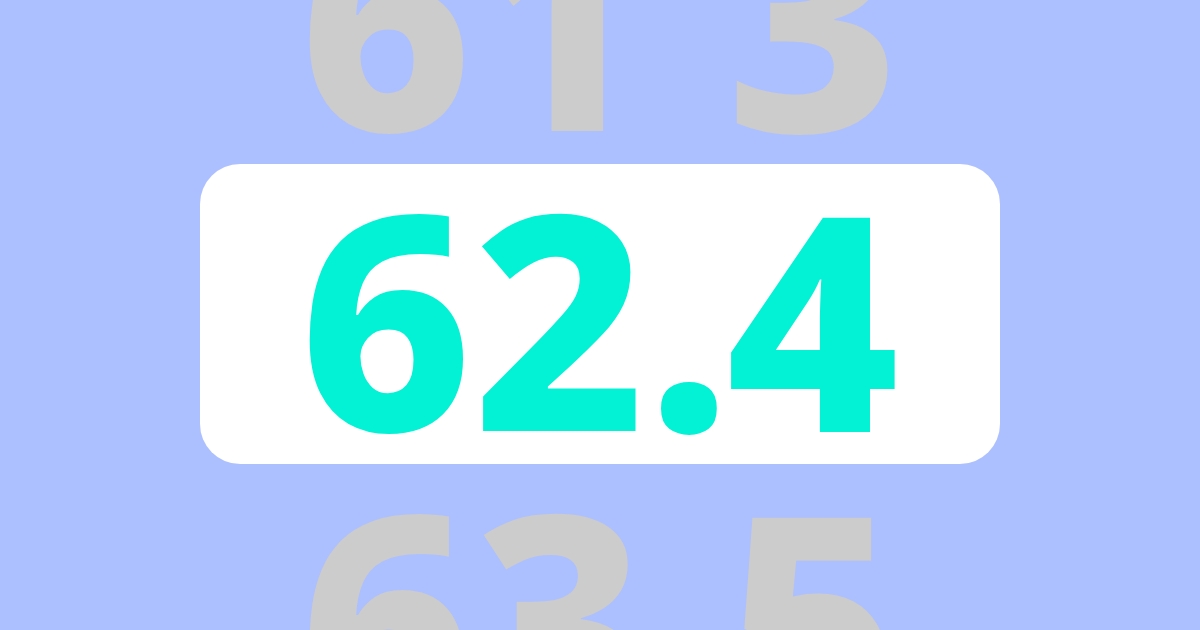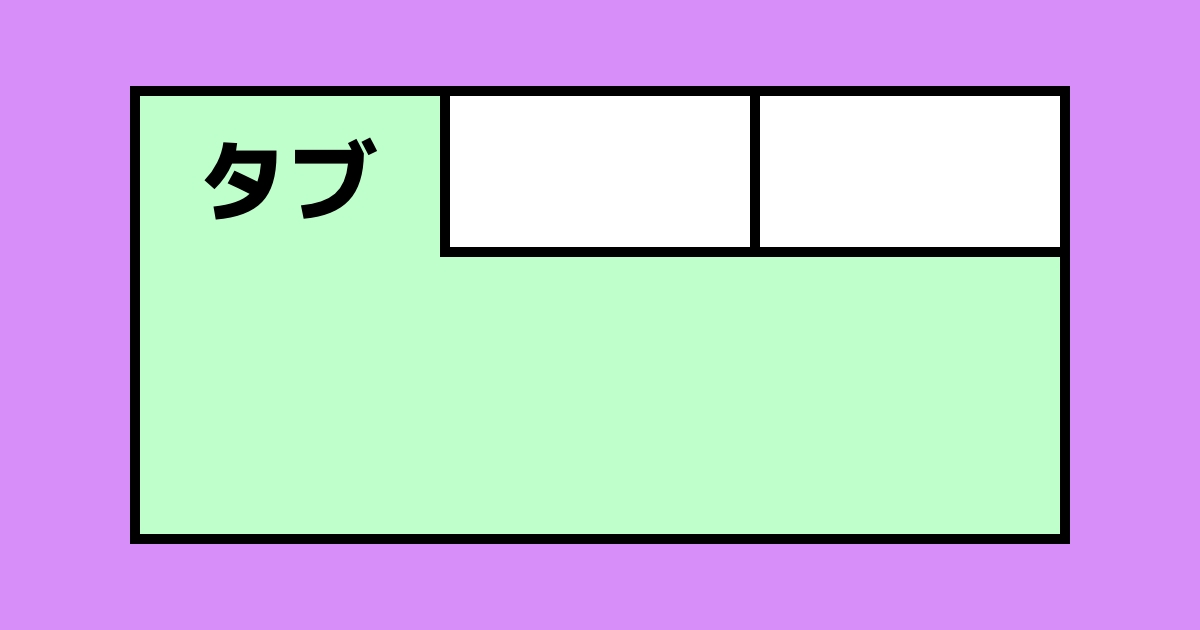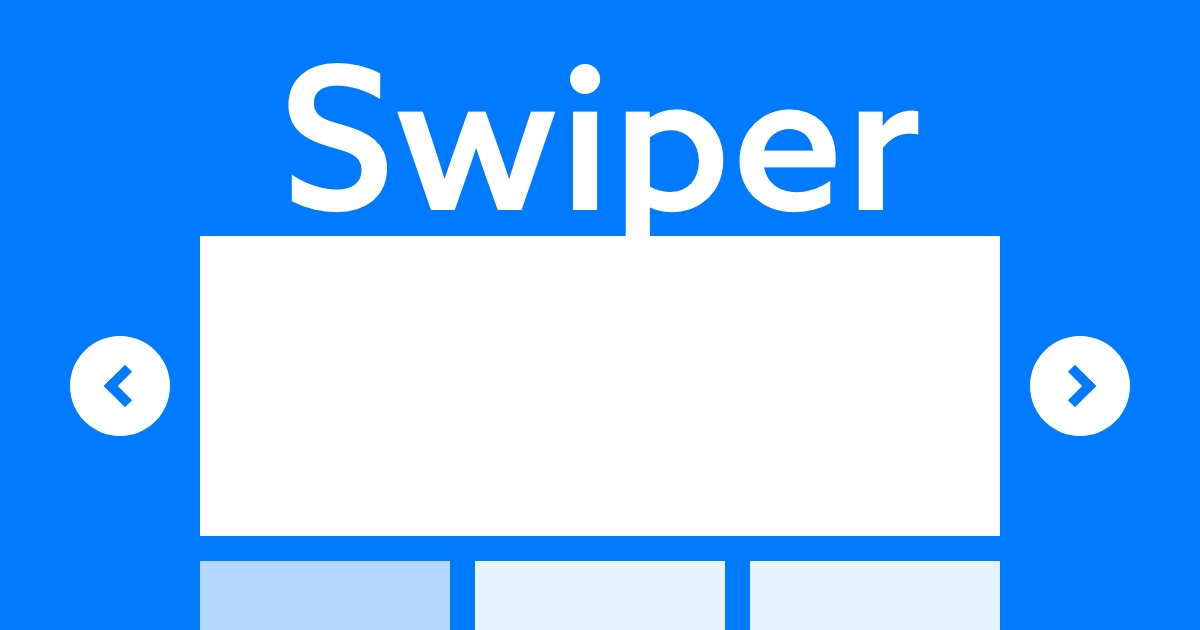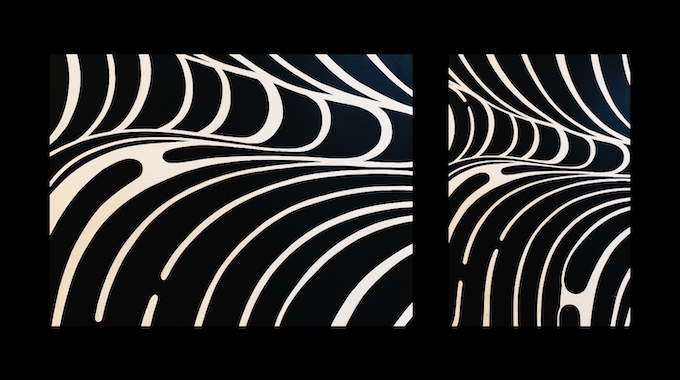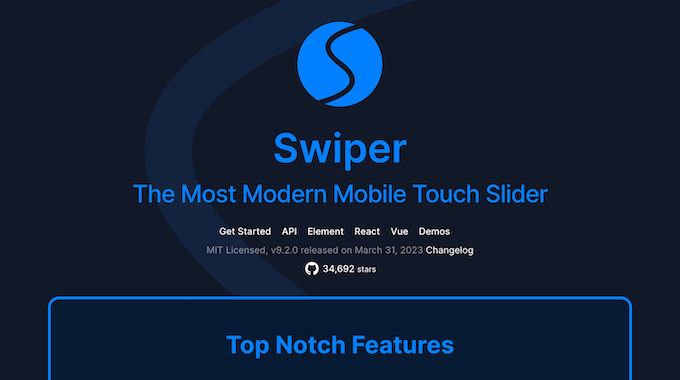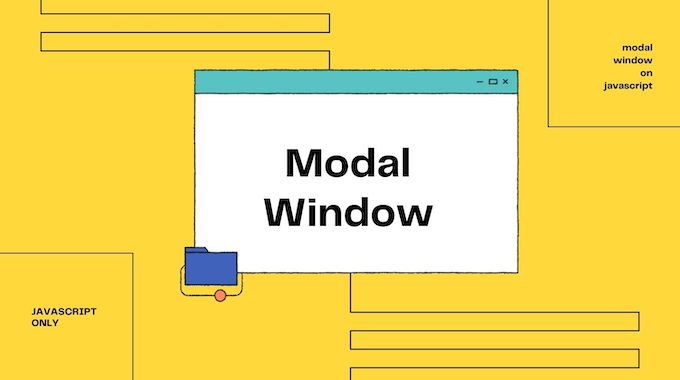【jQuery】追従ナビゲーションのカレント表示
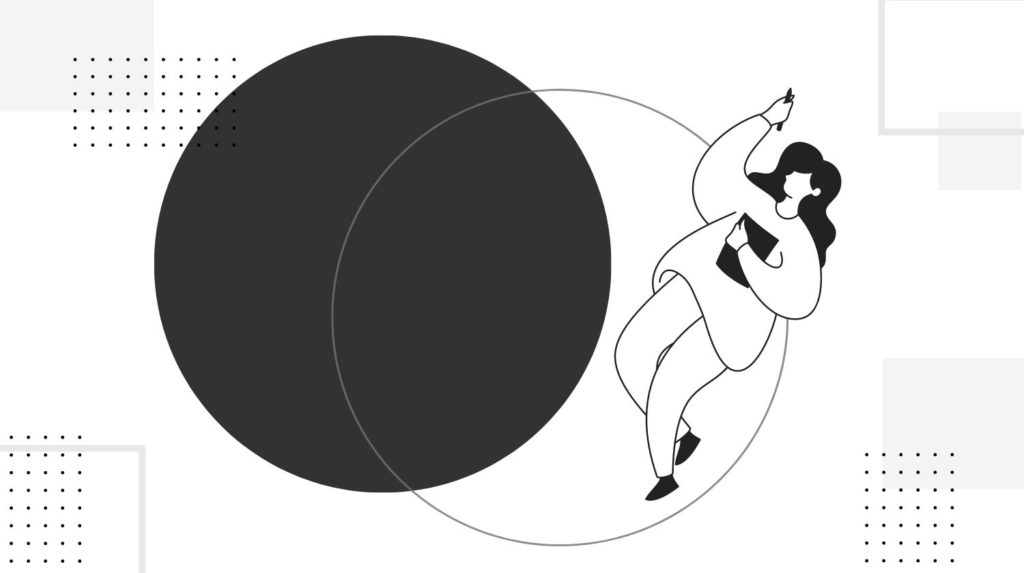
サイドバーの追従ナビゲーションに、現在地を示すためのカレント表示の方法をご紹介します。
サンプルをご覧ください
上記のサンプルを下にスクロールしてご確認ください。
メインコンテンツまでスクロールするとサイドバーが追従して、現在地を示すためのナビゲーションが表示されます。
今回はこちらの実装方法についてご説明します。
HTMLの記述
<!-- ヘッダー -->
<header>Header</header>
<div class="container">
<!-- メインコンテンツ -->
<main class="js-location-content">
<section id="section01">
<h2>Section 01</h2>
</section>
<section id="section02">
<h2>Section 02</h2>
</section>
<section id="section03">
<h2>Section 03</h2>
</section>
</main>
<!-- サイドバー -->
<aside class="js-location-nav">
<ul>
<li><a href="#section01" class="is-current">Section 01</a></li>
<li><a href="#section02">Section 02</a></li>
<li><a href="#section03">Section 03</a></li>
</ul>
</aside>
</div>
<!-- フッター -->
<footer>Footer</footer>
メインコンテンツとナビゲーションを紐つけるために、ID属性でアンカーリンクを設定しています。
ナビゲーションの最初の項目には「is-current」クラスを付けてます。
CSSの記述
/* スムーススクロールの指定 */
html{
scroll-behavior: smooth;
}
header,footer{
font-size: 20px;
color: #fff;
background: #000;
text-align: center;
padding: 60px;
text-transform: uppercase;
}
.container{
display: flex;
justify-content: space-between;
gap: 60px;
max-width: 1000px;
padding: 60px;
margin: auto;
}
main{
flex: 1;
}
section{
height: 1000px;
padding: 60px;
}
#section01{
background: aquamarine;
}
#section02{
background: coral;
}
#section03{
background: blueviolet;
}
h2{
font-size: 20px;
text-transform: uppercase;
}
aside{
width: 200px;
}
/* 追従の指定 */
ul{
position: sticky;
top: 0;
}
li{
border-bottom: 1px solid #000;
}
a{
display: block;
color: #000;
text-transform: uppercase;
text-decoration: none;
padding: 20px;
}
/* カレント表示の指定 */
.is-current{
color: #fff;
background: #000;
}
重要なポイントだけ紹介します。
- スムーススクロールはhtmlタグに「scroll-behavior: smooth;」を指定します
- サイドバーの追従は「position: sticky;」で指定します
- ナビゲーションはカレント表示用のクラス「is-current」でプロパティを指定します
jQueryの記述
$(window).on('load scroll resize',() => {
const nav = $('.js-location-nav'),
//ナビゲーションの位置を取得
navPosition = nav.offset().top,
//現在のスクロール位置を取得
scroll = $(window).scrollTop();
//ナビゲーションの位置までスクロールしたか判定
if(scroll >= navPosition){
const content = $('.js-location-content section');
//コンテンツごとに繰り返し処理
content.each(function(i,e){
//コンテンツの開始位置を取得
const target = $(this).offset().top,
//コンテンツの終了位置を取得
targetPosition = target + $(this).innerHeight(),
//コンテンツのID属性を取得
id = $(e).attr('id');
//該当するコンテンツまでスクロールしているか判定 && 該当するコンテンツを通り過ぎたか判定
if(scroll >= target && scroll < targetPosition){
//該当するhref属性にクラスを付与
nav.find('a[href^="#' + id + '"]').addClass('is-current');
}else{
//該当しないhref属性はクラスを削除
nav.find('a[href^="#' + id + '"]').removeClass('is-current');
}
});
}
});
重要なポイントだけ紹介します。
- 最初のif文「if(scroll >= navPosition)」は、ナビゲーションの位置までスクロールしたか判定しています。
この指定をしている理由はナビゲーションの最初の要素に「is-current」クラスを付けておきたいためです。 - 次のif文「if(scroll >= target && scroll < targetPosition)」は、該当するコンテンツまでスクロールしているのか判定、該当するコンテンツを通り過ぎたのか判定しています。
- カレント表示をするためのクラスの付与方法については「id = $(e).attr('id');」でコンテンツのID属性を取得しているので、ナビゲーションのhref属性と一致するときだけ「is-current」を付与しています。
まとめ
追従ナビゲーションのカレント表示について紹介しました。
今回はサイドバーの追従ナビゲーションとして実装しましたが、ヘッダーを追従したい時にも応用できると思います。
よかったら参考にしてみてください。