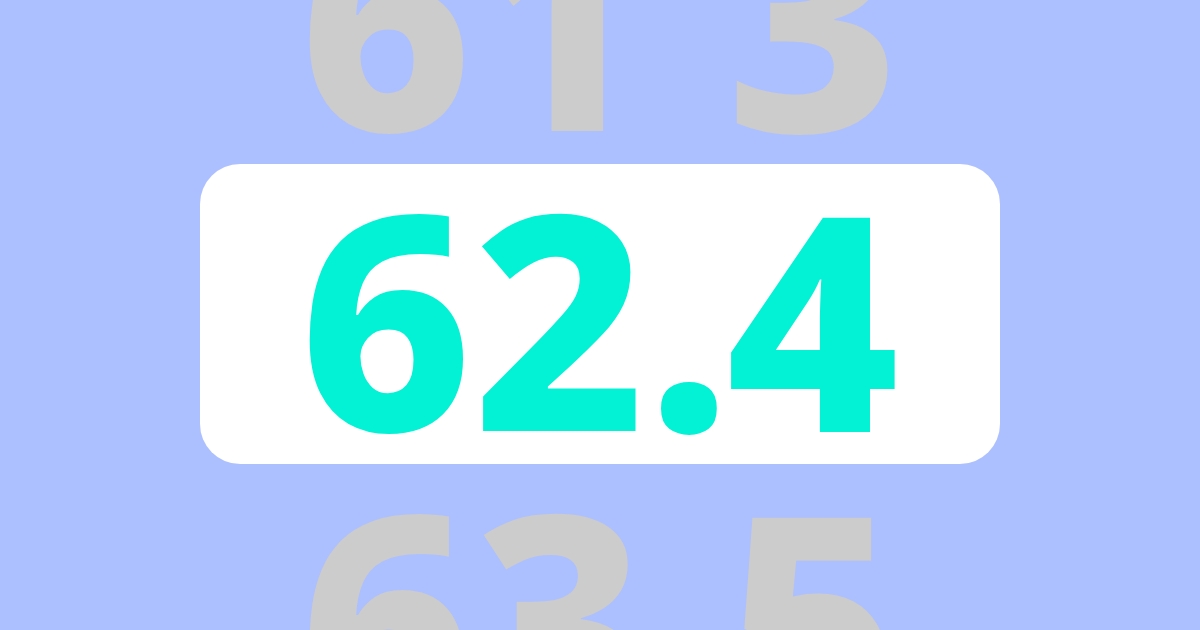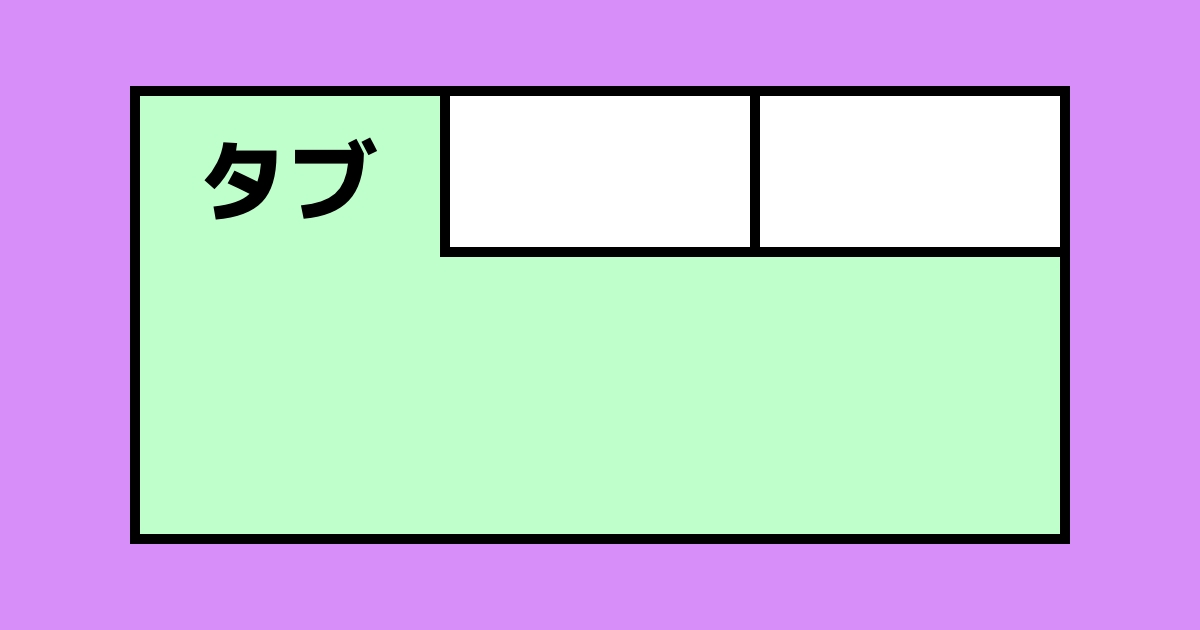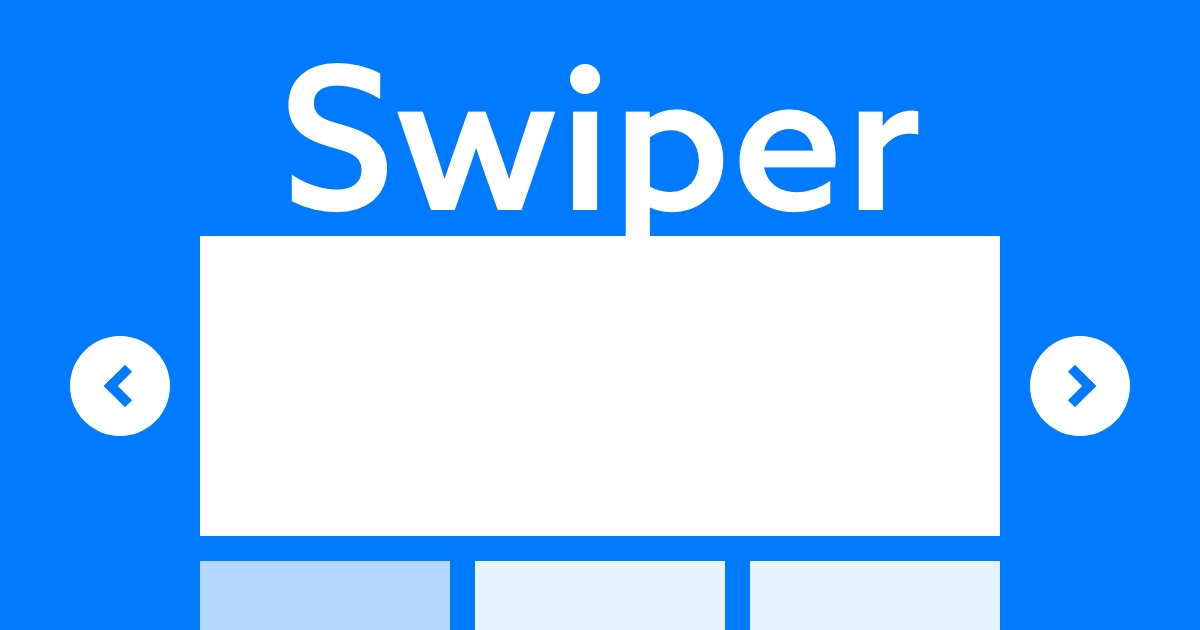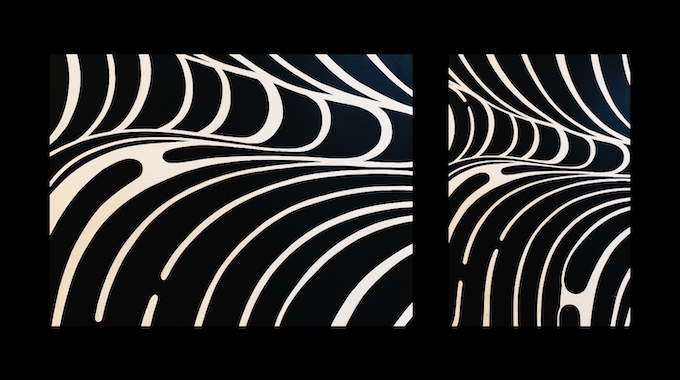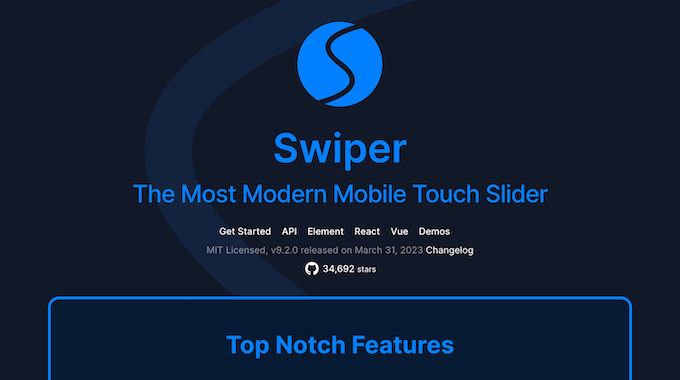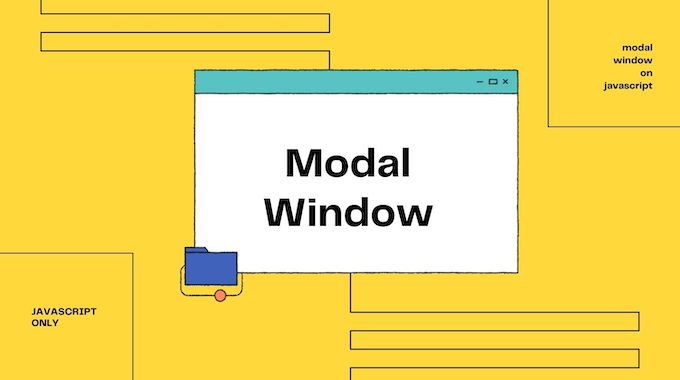【jQuery】モーダルウィンドウの実装!プラグインなしで簡単に作れる方法
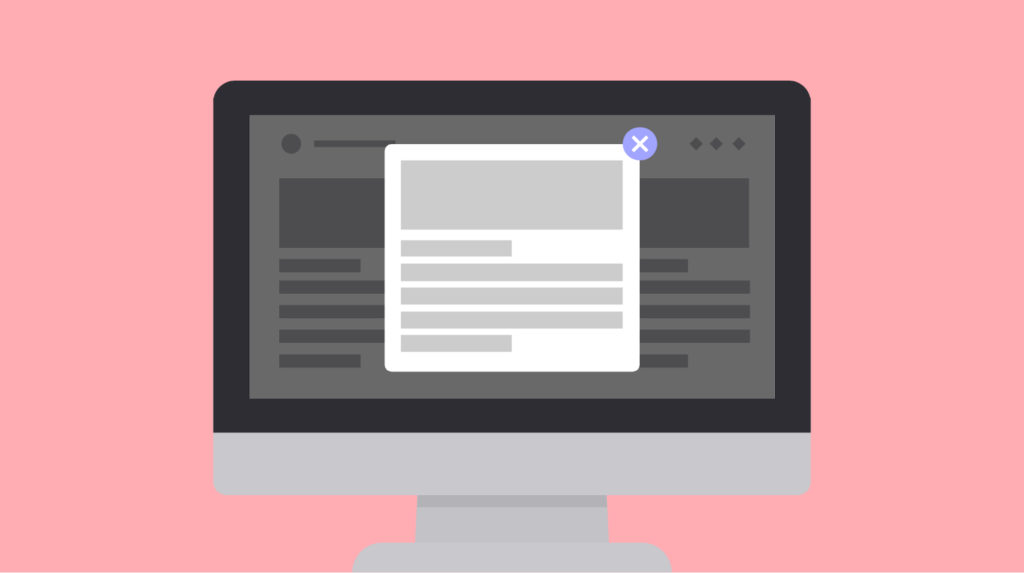
今回紹介するモーダルは、プラグインを使用せずに簡単なjQueryだけで実装しています。
以下のデモではCSSとjQueryは同じコードを使用していますが、モーダル内のコンテンツ量が「 少ない 」場合と「 多い 」場合でモーダルの表示位置が異なるのが特徴です。
デモ① モーダル内のコンテンツが少ない場合
See the Pen modal-window01_01_FIX by RECOOORD (@recooord) on CodePen.
モーダル内のコンテンツが少ない場合は、モーダルがウィンドウの上下中央に表示されます。
またモーダルを閉じるときは「CLOSE」ボタンを押すと閉じることができますし、モーダルの周りをクリックしても閉じることができます。
デモ② モーダル内のコンテンツが多い場合
See the Pen modal-window01_02_FIX by RECOOORD (@recooord) on CodePen.
モーダル内のコンテンツが多い場合、上下中央に表示されてしまうと上の文字が見切れてしまい、文章が読みづらくなりますので、上基点としてモーダルが表示されます。
下にはみ出した要素はスクロールすると閲覧することができます。
この2つのデモは同じコードを使用していますので、モーダル内のコンテンツが少ない場合でも、多い場合でも柔軟に利用することができます。
以下、今回使用したコードを掲載します。
HTML
<button class="open">OPEN</button>
<div class="container">
<div class="overlay"></div>
<div class="body">
<div class="main">
<div class="content">
<p class="text"><span>Lorem ipsum dolor sit amet</span></p>
<button class="close">CLOSE</button>
</div>
</div>
</div>
</div>
CSS
button{
max-width: 250px;
width: 100%;
height: 50px;
font-size: 16px;
font-weight: bold;
color: #fff;
background: #000;
border: none;
cursor: pointer;
}
button:hover{
opacity: .7;
}
.open{
position: fixed;
top: 0;
right: 0;
bottom: 0;
left: 0;
margin: auto;
}
.container{
display: none;
position: fixed;
width: 100%;
height: 100%;
top: 0;
left: 0;
overflow: auto;
}
.overlay{
position: fixed;
width: 100%;
height: 100%;
top: 0;
left: 0;
background: rgba(0,0,0,0.5);
}
.body{
display: table;
width: 100%;
height: 100%;
}
.main{
display: table-cell;
text-align: center;
vertical-align: middle;
padding: 25px;
}
.content{
position: relative;
display: inline-block;
width: 70vw;
background: #fff;
padding: 25px;
box-sizing: border-box;
}
.text{
line-height: 1.8;
padding: 0 0 25px;
}
span{
display: inline-block;
text-align: left;
}
jQuery
$(function(){
var a = $('.container'),
b = $('.overlay'),
c = $('.open'),
d = $('.close');
//OPENをクリックでモーダルを開く
c.on('click',function(){
a.fadeIn();
});
//CLOSEをクリックでモーダルを閉じる
d.on('click',function(){
a.fadeOut();
});
//モーダルの周りをクリックで閉じる
b.on('click',function(){
a.fadeOut();
});
});
まとめ
いかがだったでしょうか。
プラグインを使わずとも、簡単にモーダルウィンドウを実装することができましたね。
モーダルウィンドウの実装はWebサイト制作では頻繁に扱いますので覚えておきましょう。